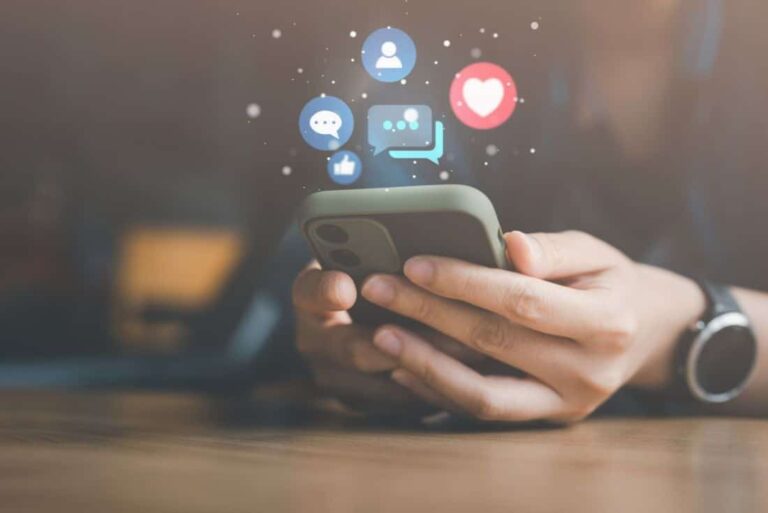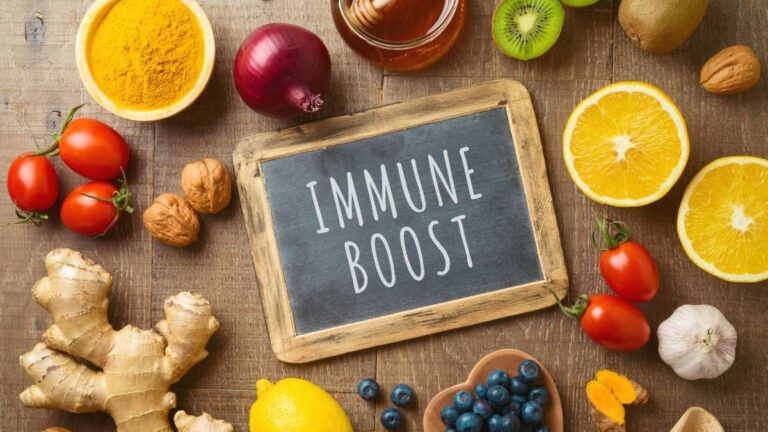As the world grows more digitally connected, video content continues to dominate the internet. Whether you’re aspiring to be a professional filmmaker or just want to improve your YouTube vlogs, understanding the basics of video editing is a must. In this beginner’s guide, we’ll walk you through the fundamental steps, techniques, and tips to kickstart your journey in video editing.
Understanding Video Editing

At its core, video editing is the process of manipulating and arranging video shots to create a new work. This involves everything from simple tasks like trimming and arranging clips, to more complex jobs like adding effects, text, and sound design. There are two general categories of video editing: linear (or tape-to-tape) and non-linear (NLE). As beginners, you’ll be working with NLE editing, which means you can access any frame in your digital video clip regardless of sequence. This makes the process much more intuitive and flexible.
Choosing The Right Video Editing Software
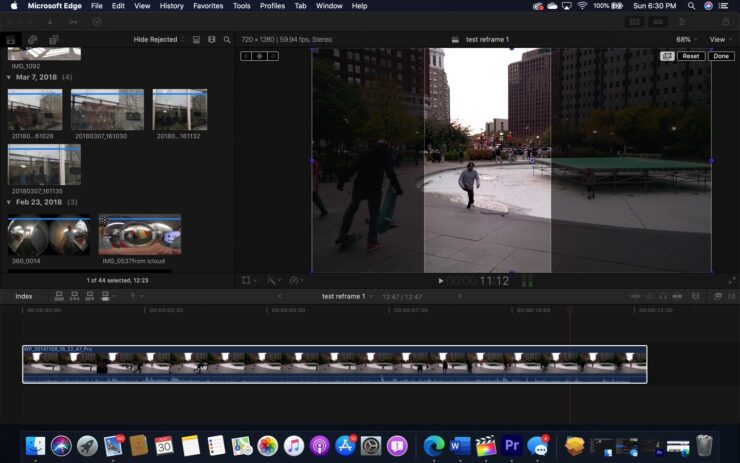
One of the first steps to begin video editing is to choose the right software. With countless options on the market, this can be a daunting task. However, it all boils down to your specific needs and budget. Professional video editing software like Adobe Premiere Pro and Final Cut Pro offer a multitude of advanced features but come with a hefty price tag. On the other hand, there are also many free and budget-friendly options available that are perfect for beginners. One such solution is a Capcut – A free online video editor tool. This type of platform provides user-friendly interfaces and handy tutorials that can help you get started on your video editing journey without a steep learning curve or high cost.
Learning the Interface
Video editing software can initially seem overwhelming due to the variety of tools and options presented in its interface. However, breaking down the different components of the interface and understanding their functionality can make the process much easier for beginners. Here are the main areas you will typically encounter:
– Timeline: The timeline is a critical component of video editing interfaces. It represents the sequence of your video project in a linear format. Here, you can arrange, trim, split, and link multiple video and audio clips. It’s essentially your workspace where all editing actions are implemented.
– Preview Monitor: The preview monitor, sometimes also called the program monitor, is a viewing area where you can watch your clips or the entire sequence. This tool allows you to preview your work, playback your edits, and observe changes in real-time as you modify your clips on the timeline.
– Media Bin or Project Panel: This is where all your raw files are stored and organized. These files can include video clips, audio files, images, and graphics. The media bin allows you to access and manage your media assets efficiently, making it easier to drag and drop them onto your timeline when needed.
– Effects Panel: This panel holds various tools and features for enhancing your video clips. Here, you can find transitions, filters, and special effects. It also includes options for adding and editing text and titles. By understanding how to navigate the effects panel, you can significantly expand your creative options.
– Toolbox: The toolbox contains different tools for specific editing functions. For instance, a selection tool for selecting clips, a razor tool for cutting them, a hand tool for navigating the timeline, etc. Familiarizing yourself with these tools and their shortcuts can streamline your editing process.
Learning to navigate the video editing software interface is like learning a new language—it may seem daunting initially, but with patience and practice, you’ll become fluent and efficient in no time.
Basic Video Editing Techniques

Now, let’s delve into some of the basic video editing techniques that every beginner should know:
– Cutting: Cutting refers to removing unnecessary footage from your video. This includes removing errors, redundancy, or simply footage that doesn’t fit your final vision.
– Sequencing: This involves arranging your shots in a way that tells your story effectively. Consider the flow of your narrative and how each shot transitions into the next.
– Transitions: Transitions are effects used to move smoothly from one clip to another. Examples include fades, wipes, and cuts. Be careful not to overuse them – often, a simple cut is the best choice.
– Effects: Effects can range from visual tweaks like adjusting brightness and contrast, to more complex alterations like slow-motion or green screen effects.
– Text and Titles: Text can be used in your video for captions, titles, and credits. Make sure they’re clear and fit the style of your video.
Fine-Tuning Your Edits
After you’ve assembled your video, the next step is fine-tuning. This involves adjusting the pacing, timing, and rhythm of your video to ensure it flows well. Here are some tips:
– J and L Cuts: These are techniques where the audio of the next scene starts playing before (J-cut) or continues after (L-cut) the video of the current scene ends. This can help to smooth transitions between scenes.
– Cut on Action: This is a technique where you cut from one shot to another while the subject is still in motion, helping to maintain a sense of continuity.
– Match Cut: This is when you cut between two shots with similar visual elements, creating a sense of continuity and cohesion.
Final Thoughts

Video editing is a vast field that takes time and practice to master. As a beginner, don’t be overwhelmed by the number of tools and techniques at your disposal. Start small, experiment with different features, and gradually build up your skills. Remember, the best way to learn is by doing. Don’t be afraid to make mistakes and get creative.
Whether you’re editing a personal home video or aspiring to create professional content, this guide will help you take the first steps towards mastering the art of video editing. With a platform like the Free Online Video Editor, and the techniques outlined in this guide, you’re well on your way to creating engaging, compelling videos. Happy editing!
Related Posts:
- Top 10 Best Dog Nail Grinder 2024 - Best Care for Your Pet
- 20 Best Gaming Headset Under 50$ 2024 - for PC, PS4,…
- What Are Different Kratom Shots In Market Year 2024?
- Top 10 Best Modem For Gaming 2024 - For Optimum Gaming Speed
- 12 Best Car Wax For Black Cars 2024 - Protection and…
- Top 10 Best Office Chair Under 100 2024 - Cheap,…