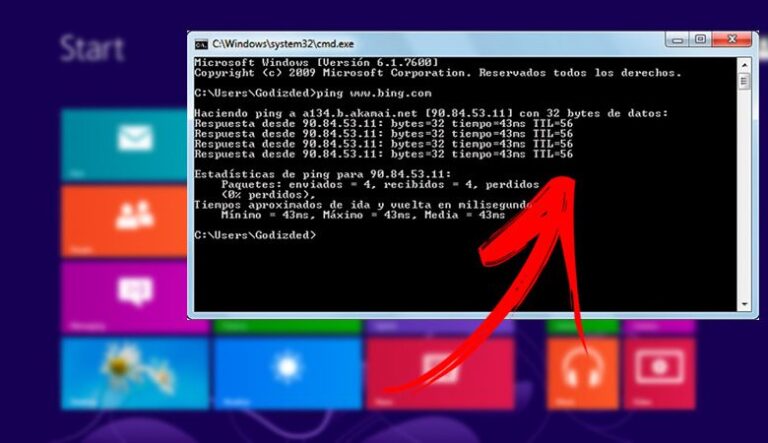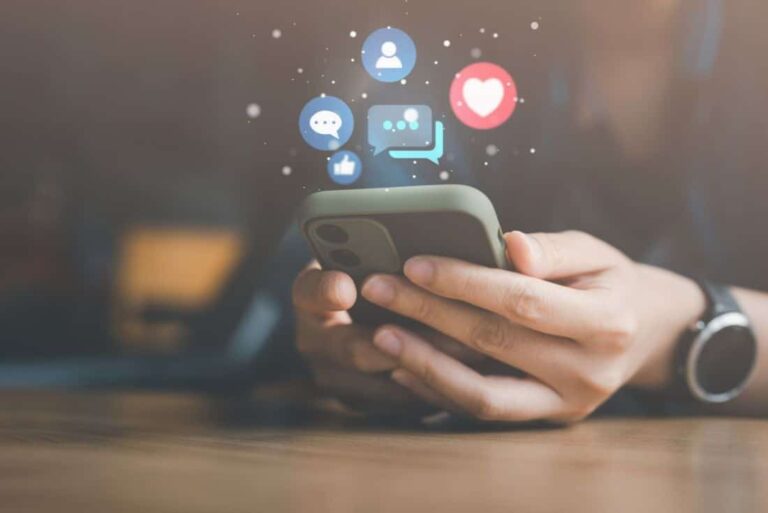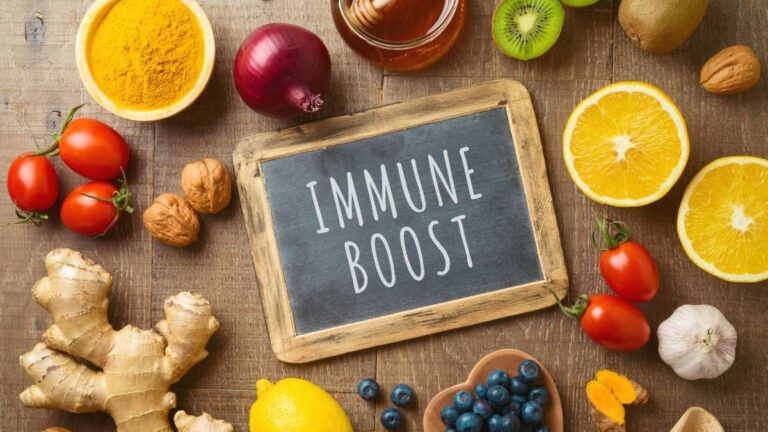At some point, we have all faced a problem of this kind. Unfortunately, many of us do not know how to deal with the problem and whom to call for help. Therefore, we prepared a list of tips that you can try out when your internet is not working. In many cases, you will be able to fix the problem by yourself.
Do you have an issue with your internet signal or your Wi-Fi?

The first thing you need to check out is whether you lost the internet signal or you have trouble with Wi-Fi. In the following text, you will find out how you can differentiate these two things and in that way, locate the source of your internet troubleshooting. In general, you need to understand that internet signal problems have different solutions than Wi-Fi ones.
Inspect the lights on your equipment
As you probably noticed, all routers now have LED lights that are giving you a sign that the Internet is working. Thi LED status lights on your equipment are the first thing that will diagnose your internet issue.
Check the internet signal light
The light for an internet connection on the modem is marked as Internet or WAN. You need to check whether you have an Internet connection based on those lights that are white or green. If you see that not all lights are on or there are red lights, you are facing the internet signal problem. This only means that your modem is not connected properly to the internet.
Check the Wi-Fi light

One more thing that you can check is the lights of the Wi-Fi connection. They are located on the router or below the internet connection light. When you notice labels that write 2.4G and 5G, WLAN, or Wireless, you should know that you found a label for Wi-Fi kights. These lights are constantly blinking and they need to be on. If you see some changes, for instance, that they are off or they are red, your router is not getting a signal.
Restart everything
For the resolving these types of problems, you will need to restart all of your devices for the Internet connection. This means that you need to restart the modem, router, and your computer device as well. In fact, all technical customer support will tell you to do this primarily. For restarting all of your available equipment, unplug the power cable for one minute, and then you can plug it back again. You should understand that your equipment will need a few minutes to recover and start working.
Try using an Ethernet cable to test your connection

In case you are connected to Wi-Fi, we suggest you try plugging your computer device into your router with an Ethernet cable. This is one of the most effective ways to diagnose the signal problems that Wi-Fi causes. Therefore, connect this Ethernet cable to the port on your device and plug the other end of the cable into the LAN ports that you will notice on your router. These ports are usually yellow in color. When you are connecting your device directly to the single port on your modem will bypass the important security measures into the router. Additionally, you will have to connect our modem/router combo unit to a router.
In case you see that you got back the Internet connection after using this wired Ethernet way, you had a Wi-Fi issue. On the other hand, if you still do not see any changes, the problem is more complex and it does not refer to your Wi-Fi connection, but it can refer to your computer device. Therefore, we suggest you try accessing the internet from some other available device and check out what the outcome will be. In case you still can get the online internet signal, try searching for a problem of some other kind.
Check for an internet outage
The problem can be bigger than you think so. In fact, there is a big chance that you are not the only one who does not have an internet connection. However, you can easily find the answer to that dilemma by checking the internet outages on the website called Down Detector, or you can contact your internet service provider and tell them about the problem you are facing with.
Check your cables and wires
In some cases, people are not even aware of the fact that some of their cables or wires can become loose or even damaged. Primarily, you should inspect your cables and see their condition.
Scan for Viruses
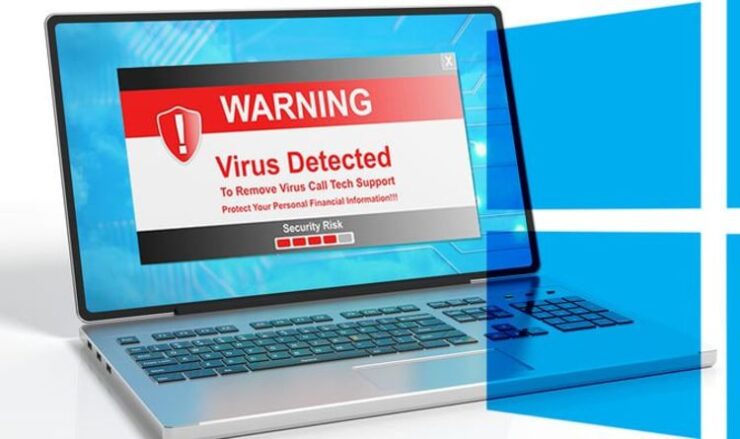
In some cases, people can lose their internet connection because of the affection of some malicious code on their computer devices. Therefore, it is incredibly important to do a scan for spyware, malware, and viruses. All of the mentioned things can have a huge impact on your online surfing speed, the overall performance of your device, and even on the available internet connection. In general, windows comes with these programs and they will do the job for you. However, if you do now have this type of app, there are plenty of them that you can find both for free and for paid utilities.
When should you contact your provider?

As we said, it would be the best idea to try examination on your own and check some basic and common problems for internet troubleshooting before you contact the provider or customer help assistance. Therefore, if you still do not have the internet connection after restarting your equipment, checking the lights, wires, and other mentioned things, you will be needing technical support for help. In case you are not experiencing an internet outage, customer assistance will help you diagnose your internet problem in some other ways. They can discover some issues that you do not know about. However, it is highly important to find reliable, knowledgeable, and experienced customer service that will help you discover your problem as well as resolve it. If you are interested to contact one of the best customer service assistants that are very friendly and professional, you can check this site.
Related Posts:
- 20 Best Gaming Headset Under 50$ 2024 - for PC, PS4,…
- Top 10 Best Modem For Gaming 2024 - For Optimum Gaming Speed
- Top 10 Best Scrubs For Women 2024 - Pants for Nurses…
- 15 Best Shoes for Walking on Concrete 2024 - Soft &…
- Top 10 Best Inflatable Kayak 2024 - for Exploring…
- 13 Professional Bike Water Bottle Holder 2024 - Top…