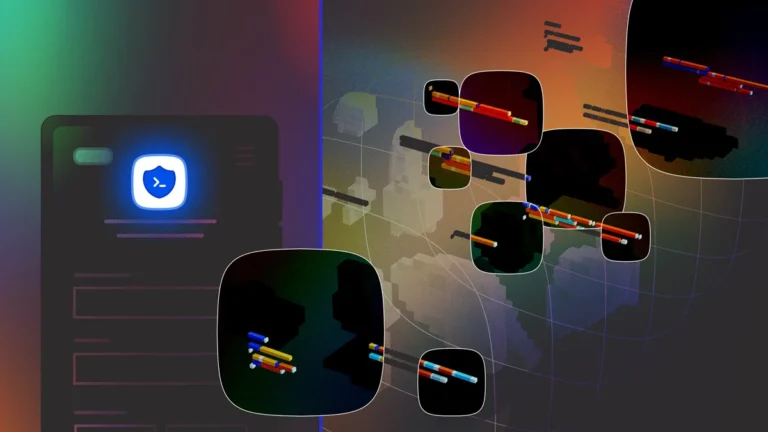When a phone refuses to start, frustration quickly sets in. It’s hard not to feel alarmed when faced with a blank screen and a device that won’t respond. However, before rushing to a repair shop, several steps can be tried to bring it back to life. Understanding potential causes is key.
Power issues may stem from battery problems, hardware malfunctions, or software glitches. Resolving the issue often requires a series of troubleshooting actions, each targeting different possible culprits.
Below, we’ll explore expert tips for what to do when faced with a device that won’t power on.
Key Points:
- Start with checking the power source.
- Try charging the device.
- Inspect for physical damage.
- Force restart.
- Use safe mode if necessary.
- Consider battery or hardware problems.
- Seek professional help if needed.
Check the Power Source

A common reason a phone won’t power up stems from a depleted battery. While it sounds simple, sometimes plugging the device into a charger solves the issue. It’s possible that the phone battery drained completely and just needs time to recharge. Ensure the charging cable and adapter are functioning. Switching outlets or trying another charger can confirm if the issue is with the charger rather than the device.
It is also essential to inspect the charging port for dust or debris. Often, dirt can prevent a good connection between the charger and the device, leading to charging issues. Use a small tool, such as a toothpick, to gently clean the charging port.
Attempt a Force Restart
If a phone is unresponsive, a force restart may help. For many devices, this involves holding down specific buttons to force a reboot. Usually, holding the power and volume down buttons simultaneously for about 10-20 seconds forces a reset. If done correctly, the screen should flash, and the phone will restart. This trick helps when the issue is software-related, such as a system crash or freeze.
Inspect for Physical Damage
Sometimes, external damage causes a phone to stop working. Dropping it or exposing it to water can cause internal damage, which prevents the device from functioning. If the screen shows cracks or if the device came into contact with water, it’s likely the issue stems from hardware damage. In such cases, attempting DIY repairs can cause more harm than good.
If physical damage seems to be the root cause, visiting a professional service is often the best option. In Novi Sad, a trusted option is Servis Mobilnih Telefona Novi Sad. Experts can assess whether the problem lies with the screen, battery, or internal components, and they can offer repair solutions that restore the device’s functionality.
Charge the Phone for a Longer Period

Occasionally, a device will not turn on immediately after plugging it into a charger. Leave it to charge for at least 30 minutes to an hour. If the battery drained completely, it might take time for the phone to register enough power to boot up. Avoid disconnecting it during the initial charging period, and try turning it on after some time has passed.
Use Safe Mode to Troubleshoot
If the phone powers on but immediately freezes or becomes unresponsive, entering Safe Mode may help. Safe Mode disables third-party apps, which can help identify whether an app is causing the issue. Instructions for entering Safe Mode vary depending on the device, but typically involve holding a button during the startup process. Once in Safe Mode, uninstall any recently installed apps that may be causing conflicts.
Test a Different Battery
On older devices, a failing battery could be to blame. Modern smartphones often have non-removable batteries, but for those that do, testing a different battery can quickly reveal if the issue lies there. If possible, replace the battery temporarily to see if the phone starts up. If the device powers on with a new battery, it’s time to replace the original.
Check for Overheating
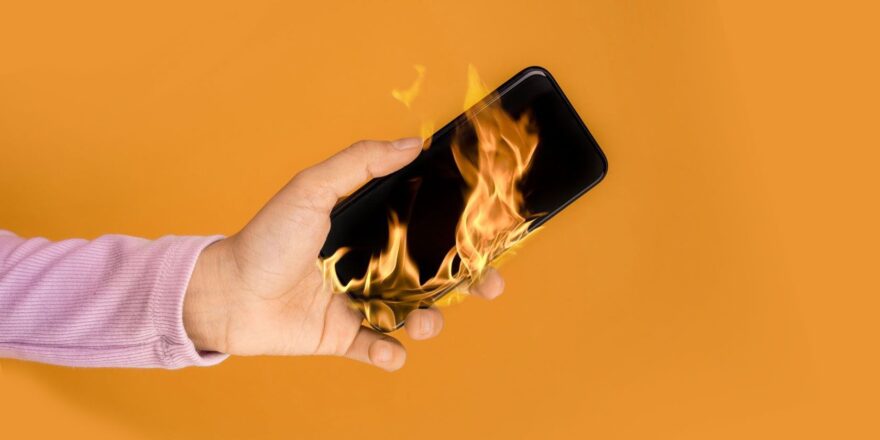
Overheating can prevent a phone from turning on or cause it to shut down unexpectedly. Devices are designed to shut down automatically if they reach a temperature beyond safe limits to protect the internal components. If overheating is suspected, allow the phone to cool down for at least 20-30 minutes in a cool, dry place. Avoid placing it in extreme conditions, such as near a heater or in direct sunlight. After it cools down, try powering it on again. If overheating continues to occur, a deeper internal issue may be responsible, requiring professional inspection.
Look for System Crashes or Bugs
If a phone recently underwent a system update and then stopped functioning, a bug in the software might be responsible. Restoring the device to factory settings could solve this. Bear in mind that this action erases all data, so it’s best reserved as a last resort. If the phone allows access to recovery mode, it’s possible to perform a factory reset and reinstall the operating system.
Consider Hardware Issues
If none of the above methods work, a deeper hardware issue might be the cause. Internal components, such as the power button or motherboard, may have failed. Fixing such problems requires expertise. Contacting a repair specialist is advisable when dealing with hardware-related malfunctions. Professional technicians can open the device, check internal parts, and replace faulty components if necessary.
Professional Help

If all attempts to troubleshoot the issue fail, it’s time to seek professional assistance. Specialists can offer diagnostics, determine the exact issue, and suggest the most effective solutions. Sometimes, simple issues that go unnoticed can be fixed quickly with the right tools.
Final Thoughts
When a phone won’t turn on, several troubleshooting steps can be tried before seeking professional help. From checking the power source to inspecting for physical damage, many potential causes can be ruled out. Sometimes, the solution is as simple as a force restart or a thorough cleaning of the charging port. Other times, deeper hardware issues require expert care.
To avoid unnecessary frustration, it’s important to methodically go through each step.
Related Posts:
- Top 10 Best Power Inverter for Car 2024 - Keep Your…
- 20 Best Gaming Headset Under 50$ 2024 - for PC, PS4,…
- 10 Best Mirrorless and DSLR Cameras for Beginners…
- 10 Best External Hard Drive 2024 - Compatible With…
- Top 10 Best Dog Nail Grinder 2024 - Best Care for Your Pet
- 15 Best Portable Blender While Traveling 2024 - Top…